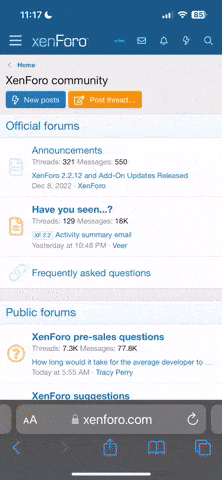wsbones
Beta Tester
- Messages
- 3,152
I was asked a question on how to do this so I thought I would post it here:
How to create a map or image user book module.
1. Create a subdirectory in C:\Users\USERNAME\Documents\SwordSearcher User Modules called Maps-Assets (where Maps is the name you will use for the abbreviation in step 3)
2. Put all your map or image files in this subdirectory. JPG, PNG, GIF extensions should all work.
3. Start Swordsearcher. In the User menu select "New User Book". Enter the Title - My Maps. Enter an abbreviation - Maps. Use the default file location. It should be
C:\Users\USERNAME\Documents\SwordSearcher User Modules (where USERNAME is your Windows user name).
4. Add a new entry by clicking the document icon with the yellow * (asterisk).
5. Enter a topic name, for example, Bible Lands.
6. The topic editor will open. Make sure you click the CODE tab at the bottom of the editing window.
7. Enter the following code.
<img src="{moduleAssets}/Bible lands.png">
Bible lands.png is the name of the map/image file.
8. Save the edit session using Alt-s or click the file/save menu item in the editor window. You should see the map displayed. If not, there is something wrong with either the name of the file in the subdirectory or the name in the code in step 7.
9. Create more topics - one for each map by going through steps 4-8 again.
10. If you want to do more with these images, you will need to know some HTML language.
The attached zip file contains the simple module described here and 2 maps files to work with.
How to create a map or image user book module.
1. Create a subdirectory in C:\Users\USERNAME\Documents\SwordSearcher User Modules called Maps-Assets (where Maps is the name you will use for the abbreviation in step 3)
2. Put all your map or image files in this subdirectory. JPG, PNG, GIF extensions should all work.
3. Start Swordsearcher. In the User menu select "New User Book". Enter the Title - My Maps. Enter an abbreviation - Maps. Use the default file location. It should be
C:\Users\USERNAME\Documents\SwordSearcher User Modules (where USERNAME is your Windows user name).
4. Add a new entry by clicking the document icon with the yellow * (asterisk).
5. Enter a topic name, for example, Bible Lands.
6. The topic editor will open. Make sure you click the CODE tab at the bottom of the editing window.
7. Enter the following code.
<img src="{moduleAssets}/Bible lands.png">
Bible lands.png is the name of the map/image file.
8. Save the edit session using Alt-s or click the file/save menu item in the editor window. You should see the map displayed. If not, there is something wrong with either the name of the file in the subdirectory or the name in the code in step 7.
9. Create more topics - one for each map by going through steps 4-8 again.
10. If you want to do more with these images, you will need to know some HTML language.
The attached zip file contains the simple module described here and 2 maps files to work with.