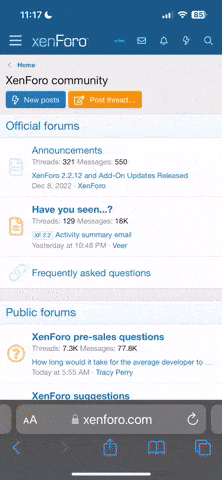[Setup]
; tells the installer to default to the standard SS install folder
DefaultDirName={pf}\SwordSearcher 5
[Message]
SelectDirLabel3=Please specify your SwordSearcher folder. This folder must already exist on your computer.
[Files]
Source: C:\temp\MyModule.ss5book; DestDir: {app}\Modules; Flags: ignoreversion confirmoverwrite
[noparse][code][/noparse]
; Makes sure the seleted {app} folder actually has SwordSearcher
function NextButtonClick(CurPageID: Integer): Boolean;
var
fn : String;
begin
Result := True;
if CurPageID = wpSelectDir then
begin
fn := ExpandConstant('{app}\SwordSearcher5.exe');
if not FileExists(fn) then
begin
MsgBox('The selected installation folder does not contain an installation of SwordSearcher 5.' + #10 +
'Please specify your current SwordSearcher 5 installation folder.' + #10#10 +
'If you do not have SwordSearcher 5 installed, please cancel this installation, then install SwordSearcher 5, and finally run this installer again.' + #10#10 +
'(File not found: ' + fn + ')',
mbError, MB_OK);
Result := False;
end;
end;
end;