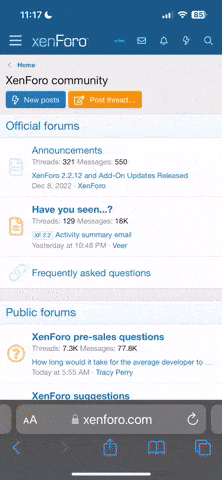Hello, Brandon.
I'm thinking someone else might want to do this in the future, so I thought I'd post this here. I want to start using SS6 via CrossOver on my Mac. It installed just fine in CrossOver, but none of my settings, etc. are there. They are still on a virtualbox.org virtual machine (XP) on the same Mac.
How can I get all my SS6.1 settings (custom desktops, highlighting, etc.) from a Windows XP machine and move them to SwordSearcher 6.1 on a Mac using CrossOver? I guess there are two things I need to know: (1) where the user-specific files are on the Windows machine are and their names, and (2) where they should be copied to on the CrossOver virtual machine.
Also, I think you said that starting with Vista (?) user modules are better no longer in the Program Files>SwordSearcher>Modules directory, but in a directory (folder) that all versions of Windows recognize as writable. Mine are still in the old place. How best to sort out what is a user module and what is not so I can move the editable ones to the better location?
I'm thinking someone else might want to do this in the future, so I thought I'd post this here. I want to start using SS6 via CrossOver on my Mac. It installed just fine in CrossOver, but none of my settings, etc. are there. They are still on a virtualbox.org virtual machine (XP) on the same Mac.
How can I get all my SS6.1 settings (custom desktops, highlighting, etc.) from a Windows XP machine and move them to SwordSearcher 6.1 on a Mac using CrossOver? I guess there are two things I need to know: (1) where the user-specific files are on the Windows machine are and their names, and (2) where they should be copied to on the CrossOver virtual machine.
Also, I think you said that starting with Vista (?) user modules are better no longer in the Program Files>SwordSearcher>Modules directory, but in a directory (folder) that all versions of Windows recognize as writable. Mine are still in the old place. How best to sort out what is a user module and what is not so I can move the editable ones to the better location?